| Document number |
|---|
| DOCU14824 |
Export a BOM
You can export any reference structure (BOM) from Highstage. The export creates a ZIP file package that’s ready to use or share. It contains reports with all relevant data and any related files.
Contents
Export a BOMContentsQuick guidesExporting a BOMAboutPreview and SelectionSummaryExport profilesAccess and PermissionsExport profile access and permissionsStandard Highstage access and permissionsExport HistoryObject Event logSystem Event logFrequently Asked QuestionsAccess and PermissionsWhy can't i see the Export button in the Options section for the object i want to export?Which objects can you export from?Data and IntegrityWhat if the BOM changes during export selection?
Quick guides
Exporting a BOM
To export a structure from Highstage:
Access the item you want to export (it's dedicated view page).
Navigate to the Advanced section.
Click Export.
Select one of the available export profiles and confirm to be navigated to the Preview and Selection export page.
Make your selection of objects and files to be exported and Continue.
Review the Summary (including selecting a folder structure), and click Export.
Once completed, the export package will be saved in the folder of the exported object. You can open the object to view the export or download a copy to your computer directly. The export creates a .zip file that contains one or more generated reports (e.g., Excel and HTML) with all relevant data including files from your BOM structure.
About
Preview and Selection
When starting an export from an object, you're taken to the Preview and Selection page. Here, you can change the export profile, view the BOM structure, select objects and files to include and review detailed export information summary.
You can export the full BOM structure (all available data and files are selected by default), or choose individual objects and files to include or exclude.
From the export preview page:
Use File types to include or exclude all files of a specific type (e.g.
.docx,.pdf,.xlsx) across all objects at once.Use Object types to include or exclude all objects of a specific type.
Manually select or deselect individual objects as needed.
Manually select or deselect individual files as needed. (The object must be included for its files to be available for export.)
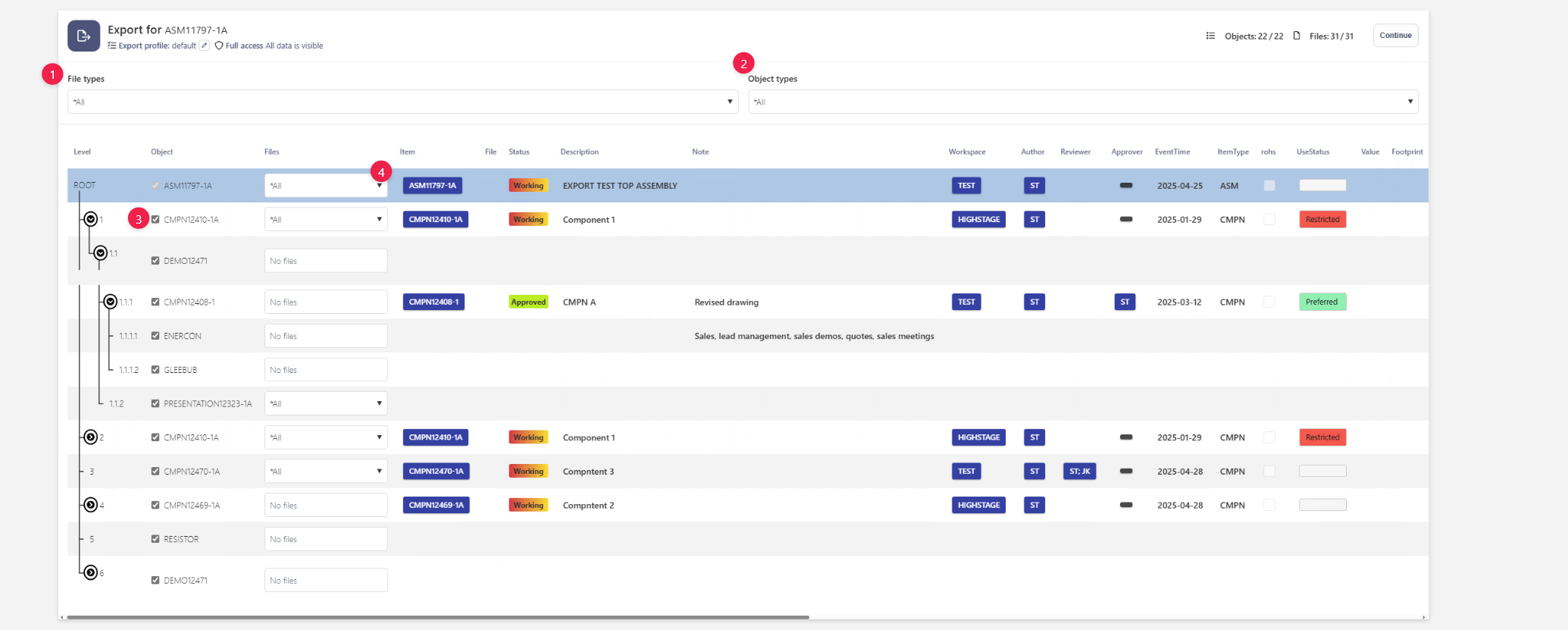
How selection works:
Your selections are relational. When you select or deselect an object or file, the object containing the file, related parent- or child references in the BOM are automatically updated (e.g., when an object is de-selected, all of its descendants and files are also de-selected).
Checked (
 )
The object itself and all its child objects are fully selected.
)
The object itself and all its child objects are fully selected.Intermediate(
 )
The object itself is selected and some, but not all, child objects are selected.
)
The object itself is selected and some, but not all, child objects are selected.Unchecked (
 )
The object and all its child objects are deselected.
)
The object and all its child objects are deselected.
Export Rules for Objects and Files You cannot export an object without also including all its referenced parent objects. Highstage does not allow exporting incomplete structures. Likewise, if you select a file for export, the object containing the file must also be selected.
Summary
After previewing and selecting, you’ll see an overview. Here, you can review key details and choose how the files should be organized in the exported folder structure prior to exporting:

Choose how files should be organized: Either in folders matching the object structure (
tree), or with all folders in the root (flat). By default,flatis used.Profile: Displays the export profile currently in use.
Selection: Shows how many objects and files are available for export, and how many of them are currently selected.
Access: Shows whether you have permission to read—and therefore export—the full BOM structure or only parts of it.
Destination: Displays the path and filename of the export package that will be generated.
Actions: Click Export to start, or Cancel to stop the export.
Export profiles
When exporting a BOM, you must always select a profile: 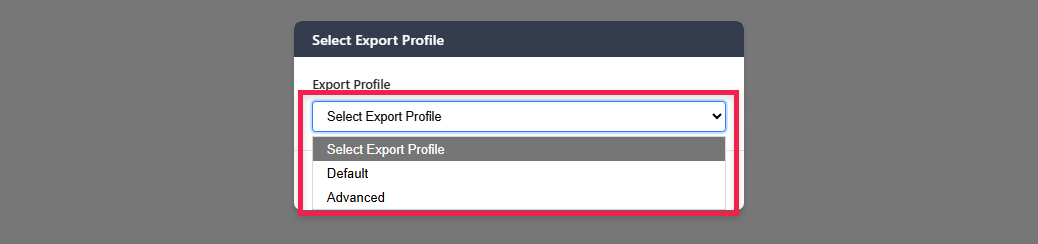
These profiles define who can export the data, what types of objects can be exported, which files are included, and which reports are generated.
Each individual export profile does the following:
Object types: Specifies which object types from the BOM being exported should be included or excluded in the export.
Files and filetypes: Specifies which files and/or filetypes that is available for export.
Filename: Specifies the filename of the
.zippackageFolder destination: Save the export in a subfolder on the object.
Permissions: Specifies who is permitted to export using the profile.
Security enforcement: Toggle to enforce Highstage security; if off, exports full BOM regardless of user permissions.
Reports: Defines which reports (e.g.,
.xlsx,.html,.json) are generated with BOM data.Attachments: Specifies whether to include additional files not directly part of the export (e.g., user manuals, instructions).
Access and Permissions
Export profile access and permissions
Each type (e.g., Documents, Actions, Parts, Devices etc.) can have one or more export profiles linked to it. An export profile defines who is allowed to see and use it.
If you have access to at least one export profile on an object, you can start an export. By default, the export option is available in the Advanced section:
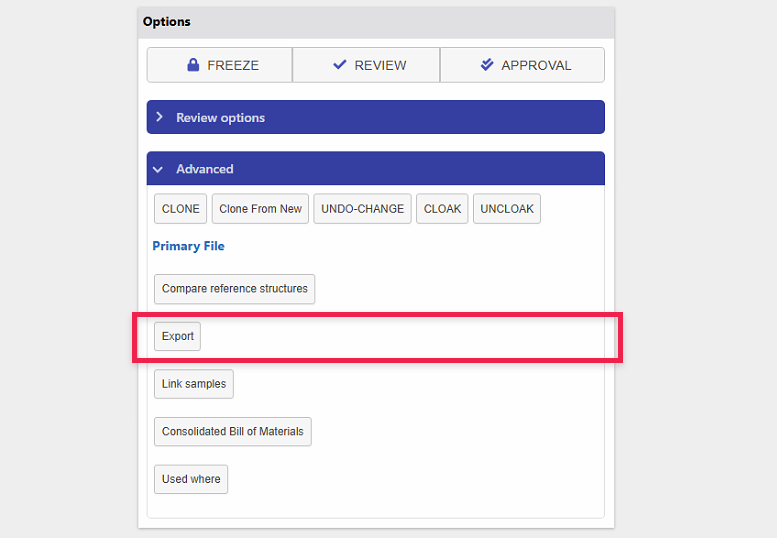
As you initiate an export, you’ll be asked to choose an export profile. You will only see the profiles that you have permission to use:
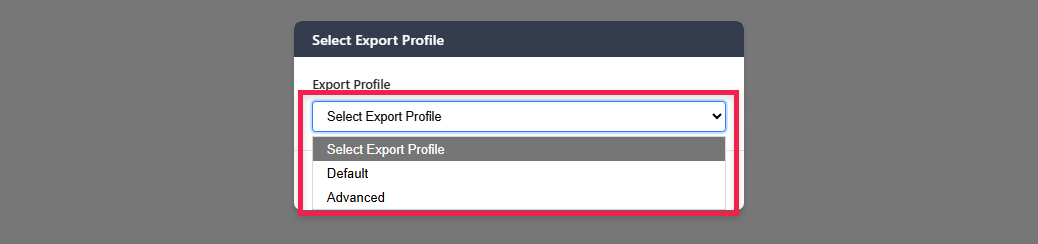
Standard Highstage access and permissions
Each export profile can be set up to either follow standard Highstage access and security rules or bypass them. By default, exports follow your Highstage permissions. This means you can only see and export the data and objects you have access to in Highstage.
If you start an export without full read access to all data or objects, you'll be notified directly on the Preview page. The message will let you know that your export does not include all the data or objects present in the BOM.:
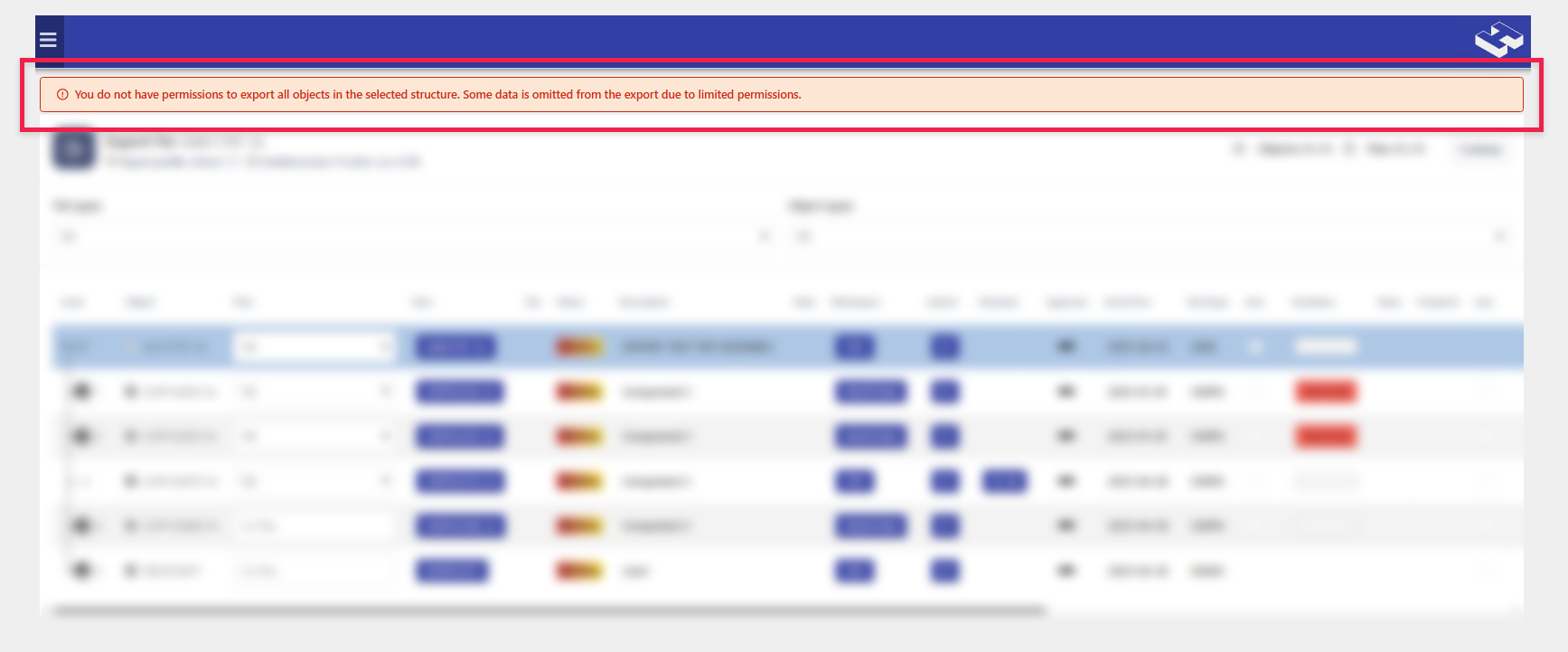
The Summary page shows missing permissions before export. It tells you what data or objects won’t be included because of access limits:

Export History
Object Event log
Each time an export is successfully completed, an entry is added to the event log of the object it was exported from (accessible from the top menu when viewing an object). The log includes details such as the user, date, time, export destination, and the export profile used:

This provides a complete overview of all completed exports, ensuring transparency, traceability, and a reliable export history.
System Event log
Each time an export is successfully completed, an entry is added to the system event log of the object it was exported from (accessible from the administrative system side menu section). The log includes extensive details about the successfully completed export
This gives you a full overview of all executed exports, including key details about the object structure, selected export profile, and configuration settings.
Error handling: If an export fails due to an exception, a detailed error message is saved in the system event log.
Frequently Asked Questions
Access and Permissions
Why can't i see the Export button in the Options section for the object i want to export?
To export a BOM from an object, you need access to at least one Export Profile that you have permission to use:
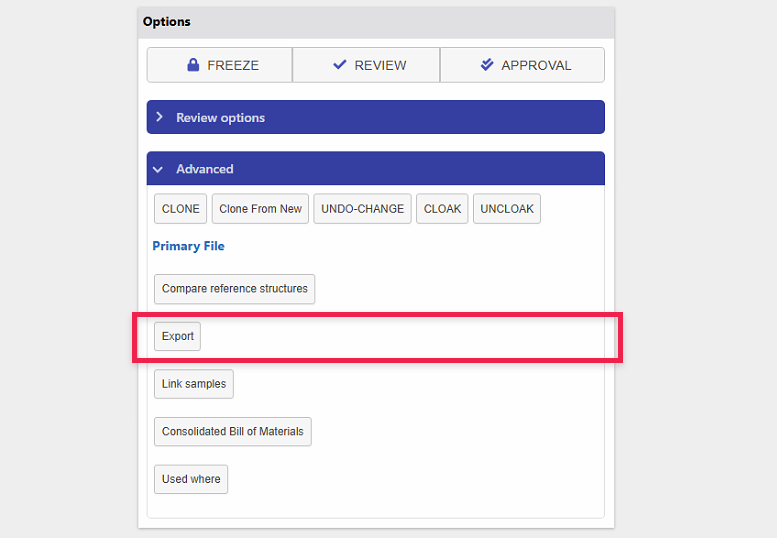
Thus, if you don’t see the Export button, it’s because either no Export Profiles are set up for this type of object, or you don’t have permission to use them.
Which objects can you export from?
Export profiles can be configured for any item-derived base or subtype (by default, documents, parts, Actions, and Devices). Because the export output (.zip file) is saved in the object’s folder, you can only configure profiles and start exports from objects with an associated folder.
Data and Integrity
What if the BOM changes during export selection?
If the BOM structure changes while the user is selecting what to export, the export is not allowed. The user will be notified and must restart the selection based on the updated BOM.
