| Document number | Revision |
|---|---|
| 12633 | 1 |
Structure Compare
Structure CompareIntroductionFeaturesGuidesAccessing Structure CompareLayoutResultsConfigurationDefault configurationElements and attributes<profile> elementSamplesConfigure a profile using item-compare-columns and ref-compare-columns instead of item-columns and ref-columnsMultiple references to the same component profile configuration
Introduction
A standard BOM (Bill of Materials) structure in Highstage undergoes numerous changes over time. This results in a large assortment of products, assemblies, and components that have iterated over countless changes, versions, and revisions.
The 'Structure Compare' tool in Highstage allows for you to compare two different structures (BOMs) to show you what has changed between them. This provides you with full traceability and enables you to get a full overview of the differences between any two individual BOM structures:
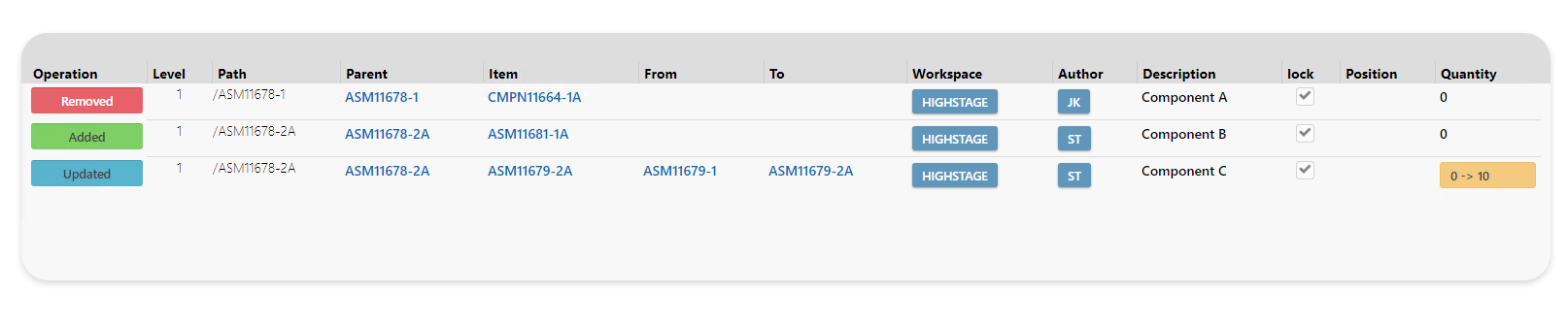
At a glance, you can easily identify:
- Removed: Which references to items have been removed.
- Added: Which references to items have been added.
- Updated: Which referenced items have been updated to newer/older versions or which properties (fields) on references or referenced items have been altered.
Features
Structure Compare supports the following capabilities in Highstage:
- Structure Compare: Compare any two structures (BOMs) to get a complete overview of distinct differences.
- Profiles: Create custom profiles to support a large variety of available presets (defining which fields/columns to display etc.).
- Export: Export of Microsoft Excel reports of the generated results.
Guides
Accessing Structure Compare
You can access the Structure Compare tool in the following manner:
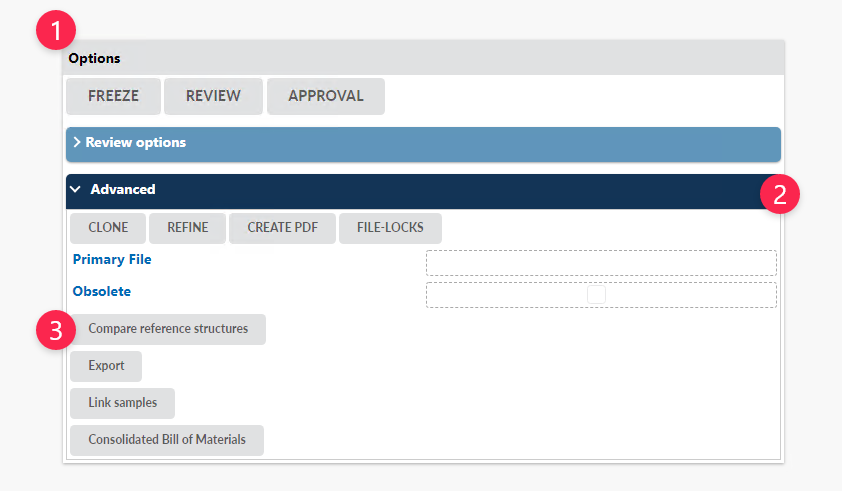
- Navigate to Options > Advanced and click Compare reference structures (requires a minimum set user level of Advanced User for the advanced section to be available by default).
Layout
The following contents are available when accessing Structure Compare:
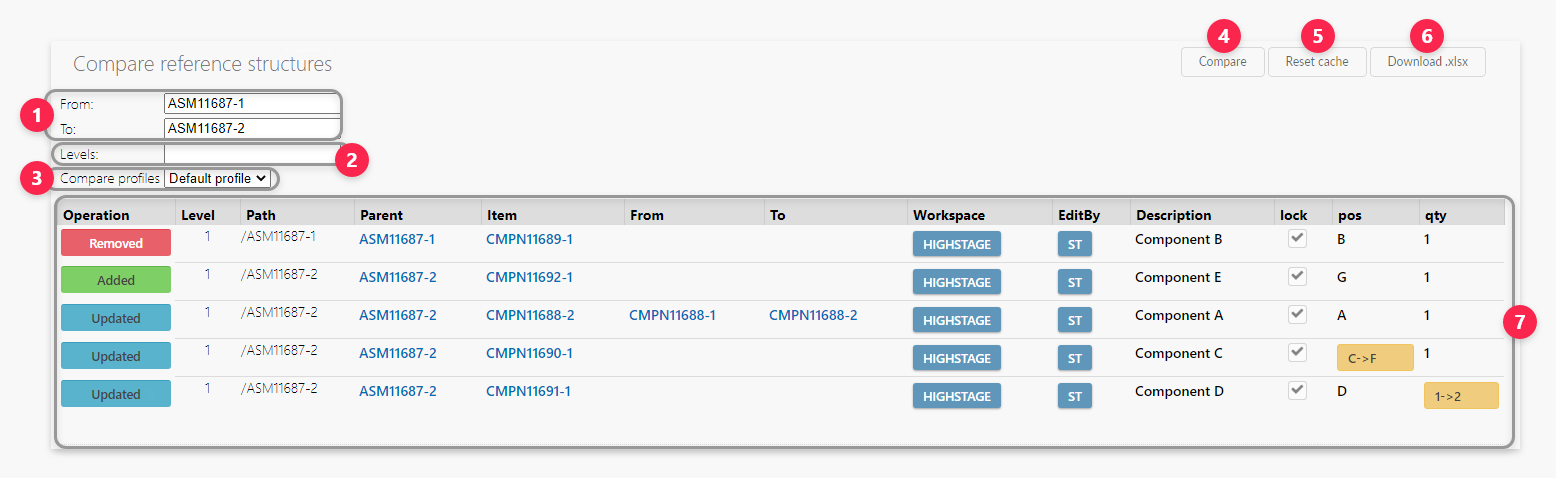
- Input fields for specifying which two different items to compare (must be of the same basetype such as Documents, Parts or Devices to be comparable).
- Optional input field for delimiting the number of compared levels within the reference structure (leaving the field empty includes the entire BOM structure by default).
- Available pre-configured 'Structure Compare' profiles (defines which columns are displayed and allows for advanced settings for making comparisons).
- Generate Structure Compare results.
- Manual reset of cached results (generated results are temporarily cached and will be automatically deleted after 20 minutes).
- Export to Microsoft Excel (Optional download of results as
.xlsxfile) and download. - Generated Structure Compare results.
Results
The following contents are the results of a default Structure Compare report:

Operation: Describes the individual change between compared structures (per individual structural change).
- Removed: Removed reference.
- Added: Added reference.
- Updated: Property (field) has been changed or referenced item has been updated to newer/older versions.
Level: Displayed number to represent the position in the BOM for the item that has been changed.
Path: Displays the full path for the individual item in the BOM to account for its placement in the structure.
Parent: Displays the immediate relative parent for the individual item in the BOM which has been changed.
Item: Displays the item which has been changed.
From: For updated references to newer/older versions it displays the initial referenced version of an item.
To: For updated references to newer/older versions it displays the updated referenced version of an item.
Descriptive columns: An assortment of descriptive columns.
Comparable columns: An assortment of columns to showcase initial and updated values on properties (fields) which has changed.
Configuration
Default configuration
The following Structure Compare profile is shipped with Highstage by default and is available from all Parts:
x
<type name="part"> <feature name="structure-compare"> <profile name="default" title="Default profile" core-columns="operation;level;path;parent;item;from;to" item-columns="workspace;editby" ref-columns="pos;lock" ref-equality-columns="" ref-compare-columns="qty;pos" item-compare-columns="usestatus"/> </feature></type>
Elements and attributes
The following sample displays all available elements and associated attributes to configure new Structure Compare profiles:
x
<type name="____"> <feature name="structure-compare"> <profile name="____" title="____" core-columns="____" item-columns="____" ref-columns="____" ref-equality-columns="" ref-compare-columns="____" item-compare-columns="___"/> </feature></type>
| Elements | Attributes | Description |
|---|---|---|
<type> | name | Mandatory type definition. |
<feature> | name | Mandatory name to configure a new Structure Compare profile. |
<profile> | name, title, core-columns, item-columns, ref-columns, ref-equality-columns, ref-compare-columns, item-compare-columns | Individual Structure Compare profile and its associated configuration attributes. |
<profile> element
| Name | Description | Mandatory |
|---|---|---|
name | Mandatory unique name of the <profile> element. | ✔️ |
title | Profile title. | ✔️ |
core-columns | Assortment of predefined descriptive fields to show fundamental information about each change in the structure (available fields includes operation, level, path, parent, item, from, to). | ❌ |
item-columns | Optional list of item columns to be included and displayed in the Structure Compare results (does not display comparable changes between the compared items). | ❌ |
ref-columns | Optional list of reference columns to be included and displayed in the Structure Compare results (does not display comparable changes between the compared items). | ❌ |
ref-equality-columns | (Relevant when there are several references to the same item in the structure) For structures where there are several references to the same items from the same parent item, additional reference columns can be specified as additional criteria for matching referenced items (Any available reference column can be used including pos and qty). | ❌ |
ref-compare-columns | Optional list of reference columns to be included and displayed in the Structure Compare results (does display comparable changes between the compared items). | ❌ |
item-compare-columns | Optional list of item columns to be included and displayed in the Structure Compare results (does display comparable changes between the compared items). | ❌ |
Samples
Configure a profile using item-compare-columns and ref-compare-columns instead of item-columns and ref-columns
We allow you to configure each profile so that you can define whether or not you want to see the most recent information (current data from the item and reference columns), or if you want to see past and present information (referring to what was changed from and to). This is the distinction between item-columns and item-compare-columns and ref-columns and ref-compare-columns.
You can decide to just display the latest contents of the configured properties using item-columns and ref-columns:

This is configured using the following sample:
<type name="part"> <feature name="structure-compare"> <profile name="sample" title="Sample" core-columns="operation;level;path;parent;item;from;to" item-columns="workspace;editby;usestatus" ref-columns="pos;lock;qty" ref-equality-columns="" ref-compare-columns="" item-compare-columns=""/> </feature> </type>
Or you can decide that you want to see what properties was changed from and to using item-compare-columns and ref-compare-columns:

This is configured using the following sample:
<type name="part"> <feature name="structure-compare"> <profile name="sample" title="Sample" core-columns="operation;level;path;parent;item;from;to" item-columns="workspace" ref-columns="" ref-equality-columns="" ref-compare-columns="pos;lock;qty" item-compare-columns="editby;usestatus"/> </feature> </type>
Multiple references to the same component profile configuration
For structures where there are several references to the same items from the same parent item, additional reference columns can be specified as additional criteria for matching referenced items using the ref-equality-columns attribute.
Please refer to these two distinct structures that are being compared:
ASM11714-1 (from):

ASM11714-2A (to)

Observe that an additional reference to CMPN11515-1 (Component A) has been added. In the compared structure, we now have two distinct references to Component A only differentiated through its relative position (.pos).
Results using default compare profile:
Using the default profile for comparing structures gives us the following results:

Notice how the results report that there are no changes between the two distinct structures. The reason is that we only compare against the unique name of the item and its relative position in the structure. Each reference to Component A satisfies those criteria regardless of the number of occurrences. Thus we need to match additional attributes to distinguish between the two different references to the same item.
Results from applying position as an additional condition
The following sample illustrates how we now use position (pos) as an additional criteria for matching referenced items through the ref-equality-columns attribute:
<type name="part"> <feature name="structure-compare"> <profile name="Sample" title="Sample" core-columns="operation;level;path;parent;item;from;to" item-columns="workspace;editby" ref-columns="pos;lock" ref-equality-columns="pos" ref-compare-columns="qty;pos" item-compare-columns="usestatus"/> </feature> </type>
This gives us the following results:

Notice how we are now able to differentiate between the two distinct references to CMPN11715-1 due to their individual position in the structure (.pos). As CMPN1715-1 at position 1A is present in both structures, we are able to identify CMPN1715-1 at position 2B as a newly added reference.
You can use any number of reference columns as additional criteria for matching referenced items in the structure.
