| Document number | Revision |
|---|---|
| DOCU12384 | 1 |
Create new user in Highstage
Create new user in HighstageIntroductionProcedureFrequently Asked QuestionsWhere can I make changes to existing users?Can I make a new user with a user ID that already exists in Highstage?
Introduction
This article introduces Highstage administrators to the process of creating new users and adding them to existing user groups - directly from Highstage.
Procedure
The following procedure allows for you to create new users and add them to existing user groups in Highstage:
Set your user level to AdminRead or AdminWrite to get access to SYSTEM in the side navigation menu:
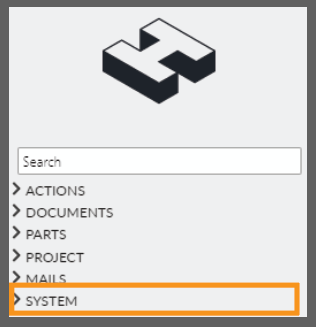
Navigate to SYSTEM > Roles and click New user:

This will open the Create new user page:
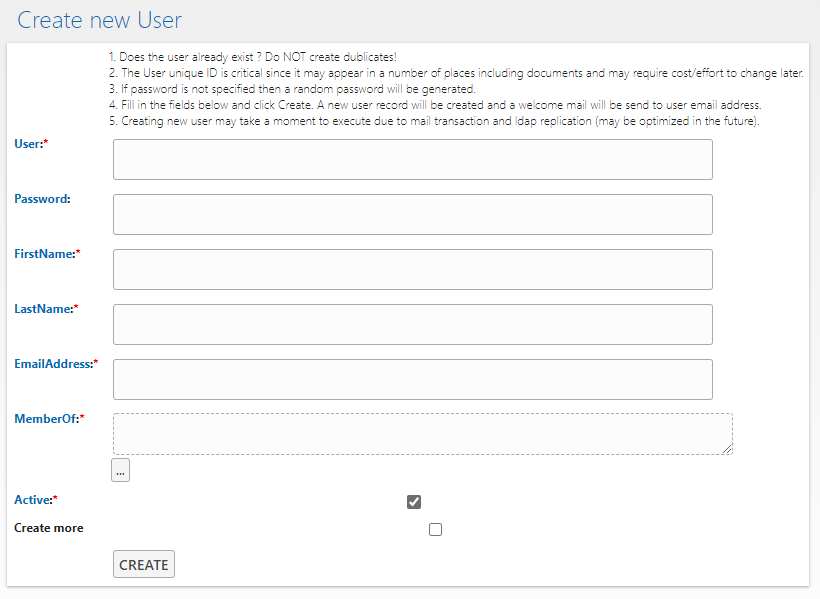
- Fill out the form with appropriate user information:
| Field | Description | Required | Note |
|---|---|---|---|
| *User* | Unique user ID that will be used for login and displayed throughout Highstage to represent the user. User ID must be unique and cannot be changed later | ✔️ | |
| *Password* | Password for Highstage access. | ❌ (If left empty, the user will receive an email with a generated password) | User passwords can be changed later, or retrieved if forgotten. |
| *FirstName* | First name. | ✔️ | |
| *LastName* | Last name. | ✔️ | |
| *EmailAddress* | Valid mail address of new user | ✔️ | Mail address can be changed later. |
| *MemberOf* | Specify a list of existing Highstage user groups that the new user should be added to. | ✔️ | A user must be assigned to appropriate user groups to gain access to Highstage contents. |
| *Active* | Toggles whether the newly created user should be active when created. An inactive user cannot access Highstage | ✔️ |
- When all required fields are filled out, click Create to create the new user.
- You have successfully added a new user to Highstage and placed them in appropriate existing Highstage user groups.
Frequently Asked Questions
Where can I make changes to existing users?
- Set your user level as AdminRead / AdminWrite.
- Navigate to SYSTEM > Roles and click Users in the side navigation menu.
From here, you get an overview of the existing Highstage users and user information.
Can I make a new user with a user ID that already exists in Highstage?
No. When you click Create and the specified user ID is already associated with an existing Highstage user, you will be prompted to change the user ID.
