| Document number | Revision |
|---|---|
| DOCU12341 | 2 |
Outgoing Highstage mail configuration
Outgoing Highstage mail configurationBackgroundPrerequisitesAn available mailbox (server)Schema accessibilityStandard configurationOptional configurationSend as (permission configuration)Error notificationsTest outgoing mail configurationSample setup of outgoing mails from Highstage using Office 365.Next steps
Background
This article introduces you to the standard configuration of the Mail Module in Highstage. This will enable Highstage to send automatic outgoing mail notifications to users when specific actions, such as document approvals, occur in Highstage which prompts users to take action.
Prerequisites
The following sections describes the various requirements that are necessary to complete prior to enabling and configuring the Mail Module in your Highstage installation.
An available mailbox (server)
In order to use the mail module, the server needs to be assigned to a mailbox where it can check for mail. The mailbox can be located on any mail server with access to the same network (internet or LAN) as the Highstage server.
It is suggested to make use of a single well known mail address such as highstage@company.xyz or server@company.xzy. However there are no restriction to the naming of this mailbox.
Schema accessibility
In order to install the Highstage Mail module the user need administrative access to Highstage, as well as access to the schema files which define the functionality of Highstage.
No Database access is needed in this process since Highstage will make use of the existing Database connection to store mail objects.
Standard configuration
Follow the steps to configure outgoing mail capabilities in Highstage:
Navigate to SYSTEM > PARAMETERS > MAIL PARAMETERS (Requires AdminWrite user level).
Enable the Mail parameter.
Add an appropriate email as a value to the ServerEmailAddress parameter.
Fill our appropriate SMTP content
- Fill out Smtp1Server parameter with SMTP server hostname as value.
- Fill out Smtp1Port parameter with SMTP port number as value.
- Fill out Smtp1Ssl parameter with SMTP connection as value (0: Disabled, 1: Explicit; 2: Implicit).
- Fill out Smtp1UserName with SMTP username as value.
- Fill out Smtp1Password with SMTP password as value.
You have successfully configured outgoing mails from Highstage.
Optional configuration
Send as (permission configuration)
By default, any mail sent through Highstage will be sent from the mail address from the user who performed the appropriate action in Highstage. For instance, if a document is sent to review, the user who stepped the document to Review will be set as the author/sender of the mail notification to the reviewer of the document.
Not all mail services allows Highstage to send emails on behalf of users. Thus, you can insert the following snippet in your custom.schema.xml to ensure that the author from any outgoing mail from Highstage is from the server mail address:
Enabled:
<parameter name="ServerEmailAddressEnforcement" value="1" />Disabled (Default):
xxxxxxxxxx <parameter name="ServerEmailAddressEnforcement" value="0" />
Error notifications
You can add an email address to the SupportEmailAddress parameter for that email to be notified with an email when errors in Highstage occurs.
You can access the mail parameter settings by navigating to SYSTEM > PARAMETERS MAIL PARAMETERS.
Test outgoing mail configuration
To verify whether the configuration for the outgoing mails from Highstage is properly configured, you can navigate to SYSTEM > DIAGNOSTICS > MAIL SEND TEST.
This will attempt to send a mail with the current configuration. If the mail succeeded, you will receive a message of "Sending mail...ok":
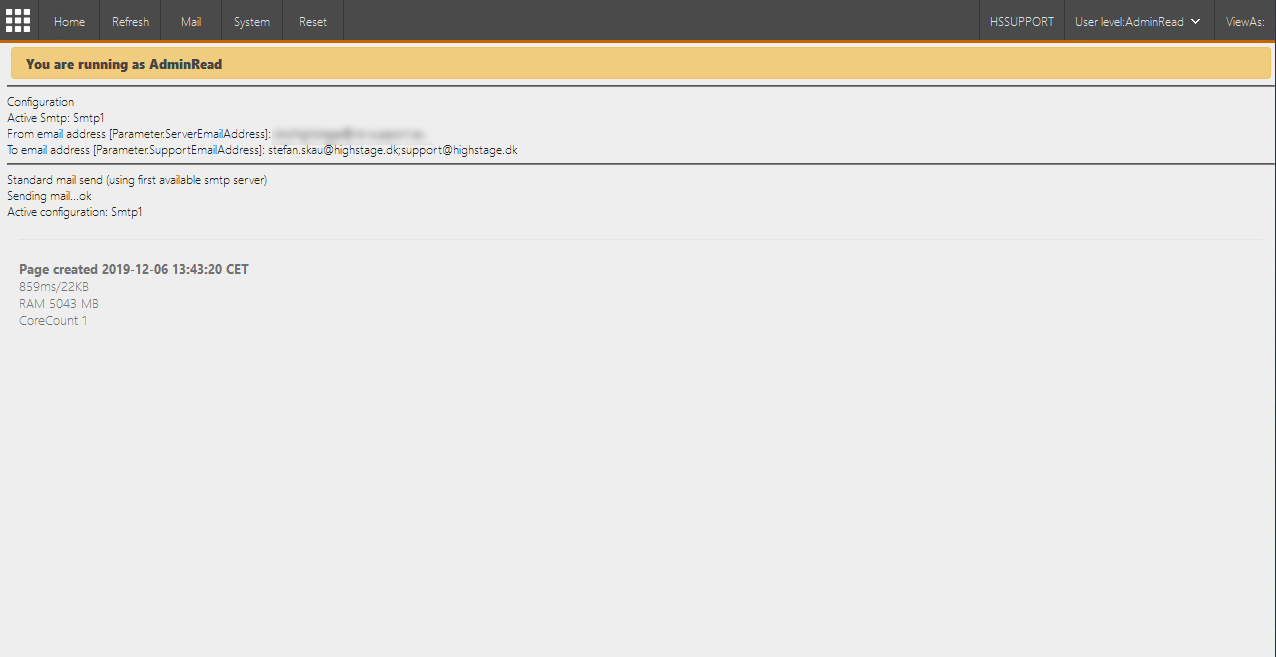
Similarly, the associated mail addresses will receive a validation email. If you receive an error message, please review your basic configuration.
Sample setup of outgoing mails from Highstage using Office 365.
| Mail parameter | Description | Example |
|---|---|---|
Mail | Enable auto mail to users and support | ☑️ (Enabled) |
ServerEmailAddress | Server email address. Used in mails send from server. | support@highstage.dk |
Smtp1Server | SMTP server name or IP for sending mail | smtp.office365.com |
Smtp1Port | SMTP port number | 587 |
Smtp1Ssl | Secure SMTP connection using SSL (0:Disabled; 1:Explicit; 2:Implicit) | 1 (Explicit) |
Smtp1UserName | SMTP user name | |
Smtp1Password | SMTP password |
Next steps
You can follow the Extended Mail Configuration article to take full advantage of the Mail Module in Highstage. Here, you will be introduced to the configuration that allows Highstage users to retrieve, manage and track incoming mail directly in Highstage.
The Extended mail configuration supports:
- Tracking of customer requests (ex. support and feature requests) directly in Highstage
- Tracking of entire mail conversations associated with Highstage items for full traceability of all communication and associated actions.
- File, store or manage important mails by binding them to new or existing items in Highstage.
- Custom styling for outgoing mails directly through Highstage.
